Hexo + NexT(或Fluid)主题美化技巧
本文最后更新于:2023年10月6日 晚上
Hexo + NexT(或Fluid)主题美化技巧
1. 网站界面
(1)更改网站底部年份和版权信息之间的图标(NexT,Fluid)
在NexT主题配置文件中找到Footer Settings修改配置项如下:
1 | |
在Fluid主题配置文件中查找Footer 修改相关配置。
(2)更改网站图标(NexT,Fluid)
在\blog\source目录下创建资源管理的文件夹,例如\blog\source\uploads,将4份文件放入用户网站图标资源文件夹中\blog\source\uploads\user-favicons\1,并根据图片路径更改主题配置文件中的Favicon选项,更改内容如下:
1 | |
创建网站图标可以在Favicon Generator网站上传SVG文件,可获得网站图标文件包,含有各种尺寸的png图片。
在Fluid主题配置文件中查找Favicon修改图标路径如下,若无所示文件夹则在\source中创建:
1 | |
(3)更改网站作者头像(NexT,Fluid)
在目录下创建资源管理的文件夹,例如\blog\source\uploads,将头像文件(常用图片格式)放入用户头像资源文件夹中\blog\source\uploads\user-avatars,并根据图片路径更改主题配置文件中的avatar选项,更改内容如下:
1 | |
在主题配置文件_config.fluid.yml中查找avatar设置,位于About页的头像,修改图片路径,若无所示文件夹则在\source中创建:
1 | |
(4)给文章添加访问密码(NexT)
在\source目录下的_data文件夹(若无此文件夹则创建)中创建head.njk文件,在主题配置文件中查找custom_file_path选项,取消相应文件的注释。head.njk添加如下内容:
1 | |
在创建的文章顶部的配置选项中添加password字段用于设置文章访问密码,例如:
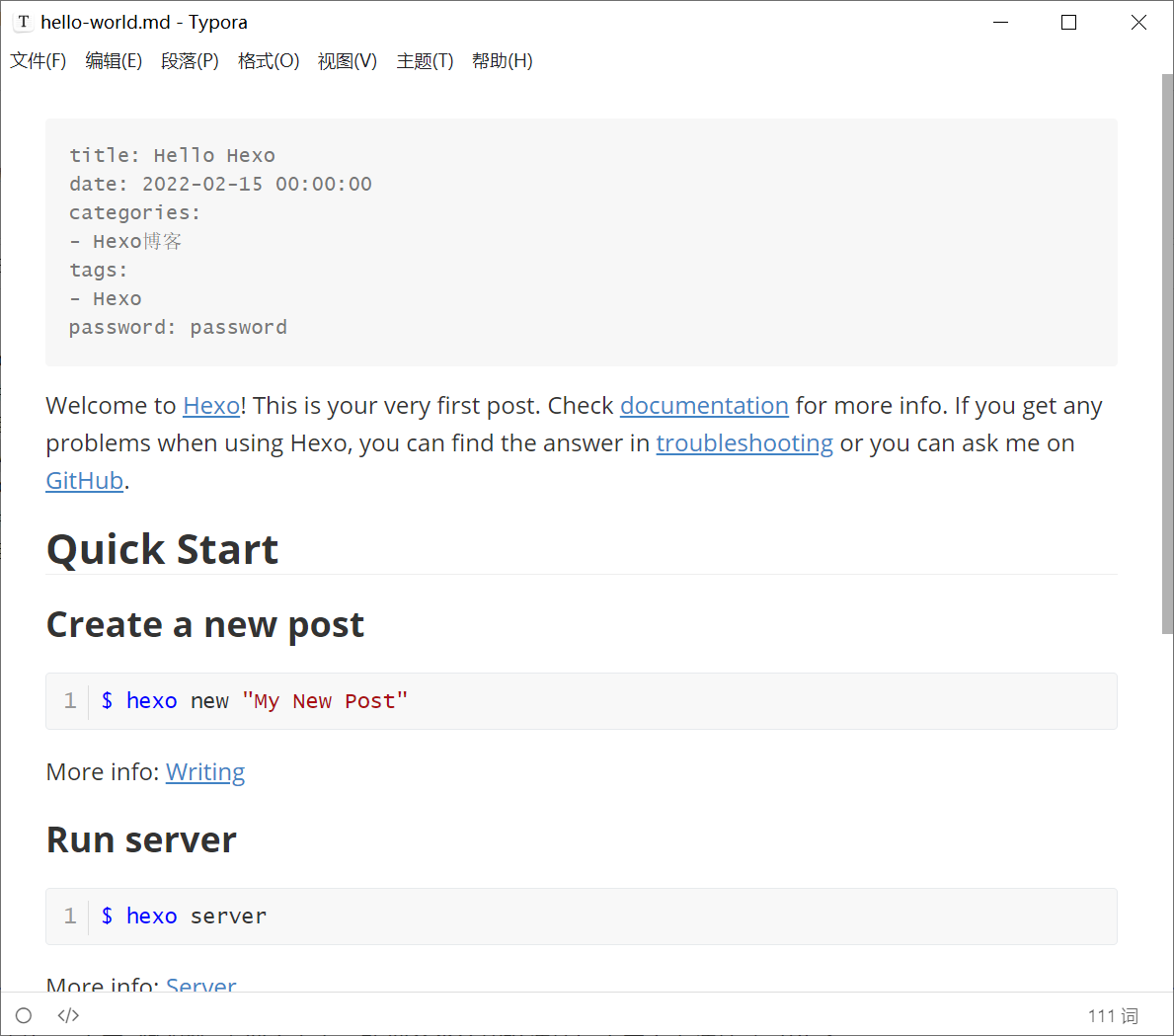
(5)去除NexT主题下博客网站顶部的黑色宽线条(NexT)
在\blog\source目录下的_data文件夹(若无此文件夹则创建)中创建styles.sty文件,在主题配置文件中查找custom_file_path选项,取消相应文件的注释。styles.sty添加如下内容:
1 | |
(6)添加站内搜索功能(NexT,Fluid)
安装hexo-generator-search
1 | |
安装 hexo-generator-searchdb
1
npm install hexo-generator-searchdb --save
编辑主题配置文件,查找local_search设置enable为true,内容如下:
1 | |
Fluid主题的站内搜索设置与上述步骤类似。
(7)添加文章访问数统计,利用LeanCloud平台(Fluid)
注册LeanCloud账号,创建应用并进入设置,在存储选项中创建Class,名称只能为Counter,设置数据条目的默认为无限制,成功创建Class。进入平台的设置项页面查看app_id和app_key的值,并将其填入主题配置文件中的leancloud_visitors设置项,并关闭security,内容如下:
1 | |
在LeanCloud平台中设置Web安全域名,进入平台设置页面-应用安全中心,填入博客网站的地址。
为防止访问记录被随意篡改,进入云引擎 -> 部署 -> 在线编辑中,在弹出窗口选择Hook类型,在选择 Hook处选择beforeUpdate,在选择 Class处选择Counter类。粘贴下方代码后,点保存。
1 | |
然后单击创建按钮右侧的部署 -> 生产环境 -> 部署,待显示部署完成:1 个实例部署成功即可。在主题配置文件_config.fluid.yml中查找网页访问统计,并设置LeanCloud的访问密钥:
1 | |
(8)更改网站背景图片(NexT)
在\source_data\style.styl(如若不存在则创建,并在主题配置文件中的custom设置项取消相应的注释),将背景图片background.png放入自定义文件夹\blog\source\uploads(若不存在则创建)中,并在style.styl文件中增加如下内容:
1 | |
2. 功能配置
(1)启用独立的主题配置文件,以便后续NexT主题的升级(NexT,Fluid)
在目录下新建_config.hexo-theme-next.yml,将\blog\themes\hexo-theme-next目录下的主题配置文件_config.yml中的内容全部复制到_config.hexo-theme-next.yml中,后续修改_config.hexo-theme-next.yml文件内容进行主题配置即可。
在目录下新建_config.fluid.yml,将\blog\themes\fluid目录下的主题配置文件_config.yml中的内容全部复制到_config.fluid.yml中,后续修改_config.fluid.yml文件内容进行主题配置即可。
3. 警告错误解决
(1)在部署完进行网站预览时,命令行窗口警告提示
1 | |
Hexo 这里的 warning是由于stylus导致的,幸运的是stylus 在 0.54.8 版本修复了这个问题,所以对于 Hexo 用户来说,更新一下hexo-renderer-stylus,就可正常使用。如若仍报错,则定位到\blog\node_modules\nib目录中执行npm update stylus更新stylus,解决过程中可能用到下列命令:
1 | |
1 | |
(2)点击目录链接不跳转解决办法(Hexo版本: "6.0.0",hexo-theme-next版本: "8.10.0")(NexT)
进入 _modules-toc.js 文件中,把 28 行~31 行修改为:
1 | |
(3)Hexo部署出现错误err: Error: Spawn failed解决方式
进入站点根目录,删除 git 提交内容文件夹
1 | |
(4)Hexo部署出现错误Error [Nunjucks Error]: expected variable end:错误位置定位
Hexo使用Nunjucks渲染转义内容
。用{{ }}或{%`、`%}包装的内容将被解析,并可能导致问题。您可以使用原始标签插件将敏感内容包含起来。找到正文里面{{`、`}}、{%`、`%}这样的语句,主要是公式内容,作如下修改:
若是行内公式则将{{`、`}}用空格进行间隔开:{ {、} }
若是段外公式则在公式首尾加入如下内容,并且进入源码模式,检查确认段外公式最后留出一行空行(保证公式显示正确):
1 | |
定位错误位置:
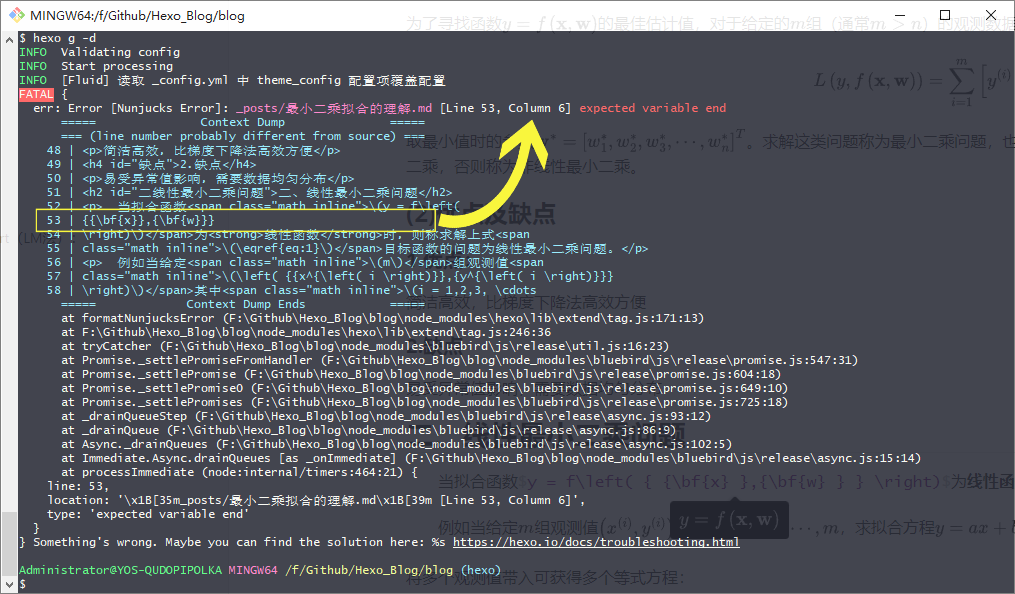
4. 文章编辑
(1)利用typora编辑Hexo博客
通过typora对发布在Hexo上的文章进行编辑,遇到需要加粗文字以及添加背景色时,使用如下代码:
1 | |
(2)取消NexT主题侧边栏中目录的自动编号(NexT)
打开主题配置文件,查找 toc 选项,设置 number 选项为 false,内容如下:
1 | |
(3)文章段落首行缩进(NexT)
首先进入电脑设置,找到键盘语言选项,打开半角/圆角切换按键功能,切换至全角模式并在段落开头键入两个空格即为缩进两个字符,使用tab键并无效果,使用全角空格缩进效果如下:(这一问题貌似在更换mathjax渲染引擎时解决了???)
首行缩进两个字符;
首行缩进3个字符;
首行缩进4个字符;
Fluid主题下使用 即可。
(4)为文章在网站上显示添加Read More按钮(NexT)
在文章中任意位置插入<!--more-->,在此之后的内容将被折叠隐藏。
(5)数学公式显示(NexT,Fluid)
参考NexT主题官方教程Math Equations | NexT (theme-next.js.org),首先将站点配置文件中的mathjax项开启,如下所示
1 | |
然后安装公式渲染引擎hexo-renderer-pandoc,安装此插件前还需要安装pandoc,以及卸载掉其他渲染引擎,可能会用到如下命令:
1 | |
1 | |
1 | |
最后重启电脑,即可正确安装pandoc以及使用公式渲染引擎插件,效果如下:
行内公式
行间公式:
NexT主题下文章内公式渲染使用教程链接:Math Equations | NexT (theme-next.js.org)
Fluid主题下文章内公式渲染使用教程链接:配置指南 | Hexo Fluid 用户手册 (fluid-dev.com)
将复制Mathtype公式至Markdown中,首先将Mathtype预置中的剪切和复制预置设置为Latex2.0.9
and
Later,并且注意公式中的{{`和`}}符号,之间一定要加上空格将其分开,否则公式显示不正确。
(6)图片双caption渲染问题(Fluid)
图片会出现双标题显示的问题,在站点配置文件中加入
1 | |
(7)MathJax公式渲染编号显示问题
在Hexo中渲染MathJax数学公式
- 星空str - 博客园 (cnblogs.com) \label{eq:1}和\tag{1}给公式打标签和编号以及使用$\eqref{eq:1}$实现跳转索
(8)文章内容段落间距、文字间距设置
通过hexo-fluid的自定义custom.css进行修改设置,文件位于\themes\fluid\source\css若无此文件则新建一个,文件内容如下:
1 | |
然后在_config_fluid.yml文件中的custom_css项添加文件路径:
1 | |
(9)文章内图片并排显示
参考:Guide | Hexo Fluid Docs (fluid-dev.github.io)中的Group Images描述,为方便在markdown中预览图片,采用html方式预览,不影响渲染。
1 | |
total:图片总数 n1-n2-... :每行中的图片数
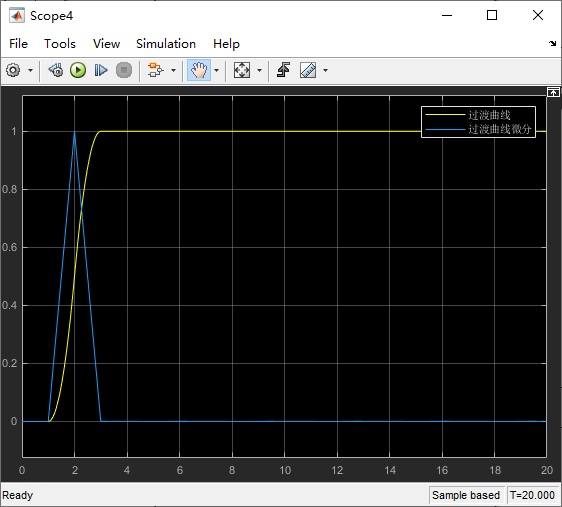

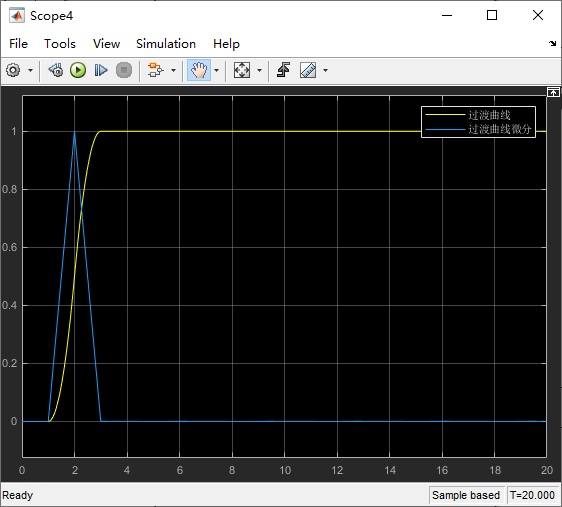

本博客所有文章除特别声明外,均采用 CC BY-SA 4.0 协议 ,转载请注明出处!
